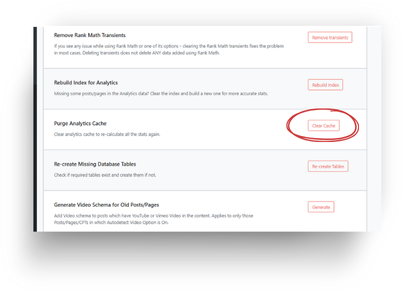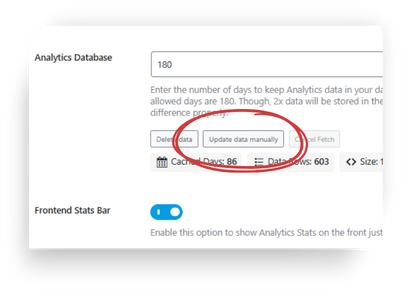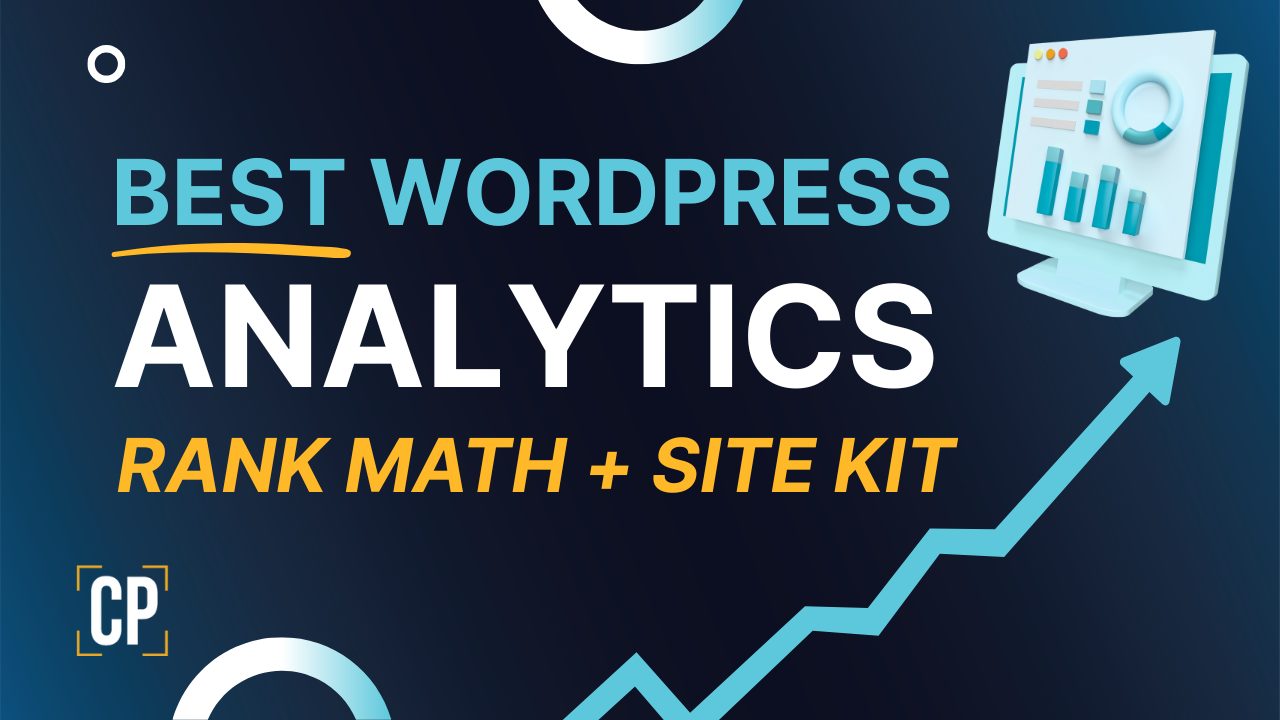At a glance
-
Most “no data” issues come from a stuck cache, a bad token, or a paused scheduler.
-
Start with the one-minute fix: Clear Analytics Cache then Update Data Manually.
-
Make sure Rank Math points to the same Search Console property you use in Google.
-
If data still stalls, run pending rank_math jobs in Scheduled Actions.
-
Check Site Health so WordPress can make loopback and REST API calls.
-
Multi-week zeros are rarely a Google update. It is usually a connection or cron issue.
Quick Answer
The most common cause of Rank Math analytics not showing is a stuck analytics cache or a broken connection to Google.
Fix it in one minute: Rank Math → Status & Tools → Database Tools → Clear Analytics Cache,
then Rank Math → General Settings → Analytics → Analytics Database → Update Data Manually.
If that fails, reconnect Search Console and run pending Rank Math jobs.
The one-minute fix
Do this first
Rank Math → Status & Tools → Database Tools → Clear Analytics Cache
Rank Math → General Settings → Analytics → Analytics Database → Update Data Manually.
This resets Rank Math’s stored analytics and pulls fresh data from Search Console. In many cases, the panels refill within a few minutes.
Why did this happen?
A few common reasons:
-
The analytics cache got stuck after a plugin or Google change.
-
The Google token expired or the wrong property is selected.
-
Your site’s background task runner stopped, so Rank Math never fetched new data.
-
A firewall or security setting blocked outgoing requests.
You do not need to be technical to check these. Follow the steps below.
Deeper troubleshooting
1) Test connections and reconnect to the right properties
Go to Rank Math → General Settings → Analytics → Test Connections.
If you see errors, click Reconnect. Select the correct GA4 property and the correct Search Console property. Use the same property you see in your Google account.
Exact step to include:
Rank Math → General Settings → Analytics → Test Connections, then Reconnect and select the correct GA4 and GSC properties
2) Run pending Rank Math jobs
Rank Math fetches data on a schedule. If those jobs did not run, your dashboard will look empty.
Open Tools → Scheduled Actions. Filter for rank_math. Look for rank_math/analytics/data_fetch. Run any Pending actions.
Exact step to include:
Tools → Scheduled Actions → run any pendingrank_math/analytics/data_fetchjobs
3) Verify Search Console ownership and property type
Open Google Search Console and confirm your site is verified. If you switched from a URL-prefix property to a domain property, update Rank Math to use the same one.
Exact step to include:
Confirm site is verified in Google Search Console and property type matches
4) Check WordPress Site Health
Go to Tools → Site Health. Confirm the REST API and loopback tests pass. If you use a firewall, CDN, or host-level rules, allow outgoing requests to Google APIs.
Exact step to include:
Check Site Health for REST API and loopback; allowlist external requests if using a firewall or WAF
5) Make sure your scheduler is running
By default, WordPress uses a built-in scheduler that triggers when someone visits the site. Very low traffic or disabled WP-Cron can pause background jobs. If DISABLE_WP_CRON is true, ask your host to add a real server cron that calls wp-cron.php every 5 minutes.
Exact reminder:
Confirm that WP-Cron or a real server cron is running if WP-Cron is disabled
Is it a Google data outage or a real traffic drop?
Before you panic, open Search Console → Performance and set the date to the last 7 to 28 days.
-
If Search Console shows data and Rank Math does not, the issue is in WordPress.
-
If Search Console also shows a gap, you may be seeing a short reporting delay or a real visibility drop. Delays are usually brief. Multi-week zeros usually mean a connection or scheduling problem, not an algorithm update.
Prevention checklist
-
Do a manual refresh after major plugin or Google changes: clear the analytics cache and update data manually.
-
Keep scheduled tasks healthy: check Scheduled Actions monthly to confirm Rank Math jobs are running.
-
Avoid aggressive caching in the admin that might block background requests.
-
Match properties: keep Rank Math pointed at the same Search Console property you use in Google.
-
Document your setup so future changes do not break the flow.
Starting from scratch and want it simple?
If you also want a clean, low-cost setup that covers SEO and reporting, read our companion guide:
The Simple WordPress Analytics Stack
This shows how to connect Google Site Kit for GA4 and Search Console, and how Rank Math adds the SEO tools and search insights you need.
FAQ
Why did Rank Math stop showing analytics after I updated plugins?
Updates can change tokens or caches. Clear Analytics Cache, then Update Data Manually. If needed, reconnect to the correct Google properties.
How long until data appears after I fix it?
Manual updates can refill panels within minutes, but Search Console data can lag. Give it a bit of time, then refresh.
Do I need Google Site Kit for Rank Math analytics to work?
No. Rank Math reads from Search Console. Site Kit is still helpful for a stable GA4 and Search Console connection and a clear overview.
Can a Google core or spam update remove Rank Math data?
Algorithm updates can change traffic, but they do not turn off Rank Math. Multi-week zeros usually point to connections, caching, or scheduler issues.
What if Scheduled Actions is empty on my site?
Some hosts hide it unless a plugin that uses Action Scheduler is present. You can still confirm WP-Cron is running and ask your host to set a real cron if needed.
Is there a risk in clearing the Analytics cache?
No. It just forces a fresh pull from Google.
Exact troubleshooting steps to include verbatim
Quick fix:
-
Rank Math → Status & Tools → Database Tools → Clear Analytics Cache
-
Rank Math → Analytics → Analytics Database → Update Data Manually
If still broken:
3) Rank Math → General Settings → Analytics → Test Connections, then Reconnect and select the correct GA4 and GSC properties
4) Tools → Scheduled Actions → run any pending rank_math/analytics/data_fetch jobs
5) Confirm site is verified in Google Search Console and property type matches
6) Check Site Health for REST API and loopback; allowlist external requests if using a firewall or WAF
CTA
Want this fixed for you? We can reconnect Rank Math, confirm your Search Console setup, repair the scheduler, and hand you a short checklist to keep it running smoothly.